-
Connect to your server(How to connect to your server)
-
Login as Ventrilo administrator(How to login as admin)
-
Bring up the "User Editor" window
- Right click anywhere in the white space in the main Ventrilo screen to open up the menu.
- Navigate down to "Server Admin"
- Click on "User Editor"
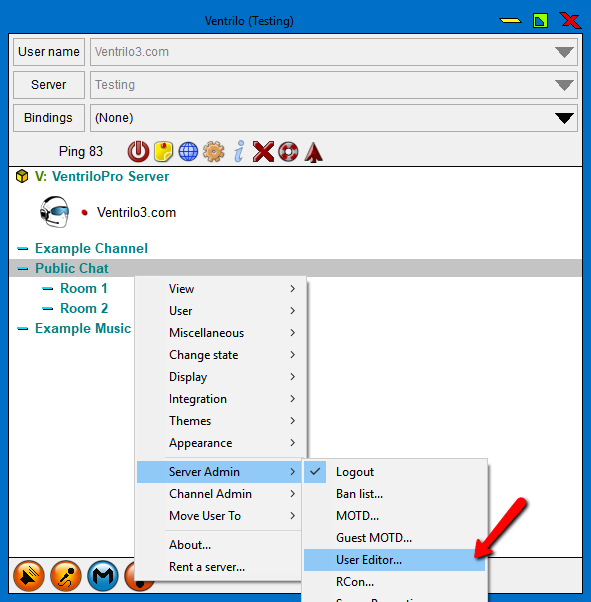
-
User InfoAdd in a specific username and password for the person to join with. Special attention needs to be placed here, this needs to match exactly what they login with, case wise and all.
- A) Either manually type the login name here, or if the user is already on the server you can select their name from the drop down box.
- B) Add their specific password to join with. The user will have to add the password into the Connection Editor page where they add the server IP/hostname and port to join the server or else they will be unable to connect. This password will override any sever global password that may be on the server at the time
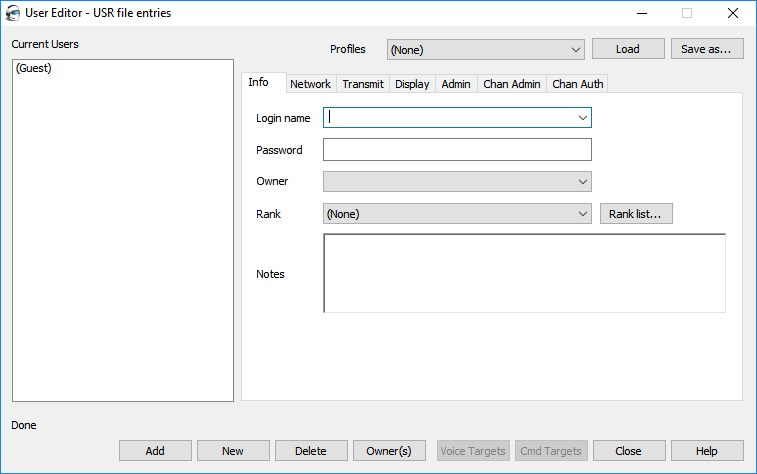
-
PermissionsOnce you add in the username and password you will want to load the permissions you want for the user. We highly recommend that you use the default profiles that Ventrilo has to offer because if you miss even one setting then it can cause detrimental effects. You can do this by
- A) Click the drop down box and select either "Generic User" or "Generic Admin" depending on which type of user this will be.
- B) Click the "Load" button once you have selected the type of user.
- C) You can go through the different tabs and check off any other settings you may want for the user, anything past the Generic profiles is optional.
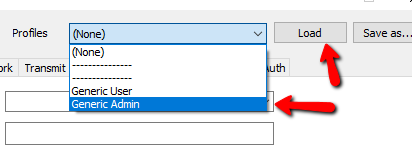
-
Add UserOnce the username, password and settings have been established you will need to add the user. To add the user click the "Add" button at the bottom and it should appear on the left hand side so that it can be edited at a future time.

-
Trouble shooting
- Check all the permissions for the account, go through each tab and make sure you are not leaving off any basic permissions. The best bet would be to load the generic profiles again to the defaults and checking to see if that fixes the user issue.
- We're all aware we are humans and we make human errors. Have your users double check the information they are putting in, also make sure you double check the username and password you have entered in.
- If you are finding you are unable to do things, or you are locked out for some reason. When creating the user account try adding things just a few at a time it will help cut down on errors and you will know what probably caused the error

